Voicemail
Personal Voicemail
Each extension has the option to have personal voicemail enabled. This voicemail will only play if an extension is directly dialed (not part of a ring group).
Enable Voicemail on Extension
To configure voicemail on an extension, click on the 'Offices & Users' icon from the PBX Configuration screen. ![]()

Select the extension you wish to modify.
Scroll down until you reach the 'Voicemail' section.
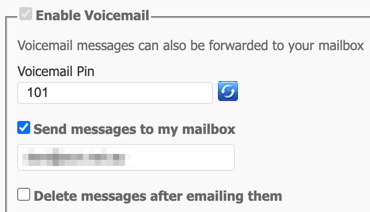
To enable the voicemail feature, tick 'Enable Voicemail'.
Here you can set the following information:
- Voicemail PIN: This is the PIN you will enter to access the voicemail system.
- Send Messages to my Mailbox: When selected, the voicemail will be emailed to the address nominated.
- Delete messages after emailing them: When selected, emails will no longer be retrievable from your handset and will be only accessed via email.
Scroll down the page and click 'Save' when you are finished.

Your changes are now ready to 'Apply' to your PBX.
Click 'Apply Changes'.
Access Voicemail
Accessing Personal Voicemail
- Dial 777 to access your Voicemail. Enter your PIN when prompted.
Accessing Another Users/Group Voicemail
- Dial 778 to access another users Voicemail. Enter the Extension Number followed by the PIN when prompted.
Directly Dial Another Users Voicemail
- Dial 6 followed by the Extension Number of the user.
Tip
Administrator users can view and reset a users voicemail PIN
Once authenticated to the voicemail system, you will be able to follow the prompts to record your personal voicemail messages, and listen to voicemails left for you.
Related Articles
myCloudPBX Call Codes
In-Call Shortcuts Group Intercept Used to pickup a ringing call from within a Pickup Group. Dial ** to pickup a call ringing on a different handset. Direct Intercept Used to pickup a ringing call on any extension on the PBX. Dial ** followed by the ...Offices and Users
Overview The Offices and Users section allows you to manage offices and the users within each office. This includes setting global office settings, adding new users, and configuring user-specific settings. Office Configuration Create an Office: ...Lost Calls Report
Overview The 'Lost Calls' Report provides reporting on Incoming calls received by the phone system that were not answered by a user, with options to tailor the report with phone number, time period, and voicemail toggling filters. Note: Calls that go ...Auto Attendant Report
Overview The 'Auto Attendant' (often called an IVR) Report CSV Download report allows you to see which option callers are selecting at your voice prompts. Detailed Report Column Name Description CallGUID The Call GUID is a Global Unique Identifier ...Call Routing
Overview Call Routing allows you to define how incoming and outgoing calls are handled within your PBX system. This includes setting up call flows, assigning phone numbers, and configuring routing rules. Configuration Add Call Route: Navigate to Call ...