Training Mode
Overview
Training Mode allows supervisors to listen to and monitor calls for training and quality assurance purposes. This feature is useful for coaching new employees and ensuring high standards of customer service.
Configuration
Enable Training Mode
- Navigate to Training Mode.
- Select Add Training Session.
- Enter the details of the training session including the extensions to be monitored.
Set Monitoring Options
- Choose whether the supervisor can listen silently or whisper instructions to the employee.
- Configure any additional options such as recording the training session.
Start Training Session
- Initiate the training session from the PBX system.
- The supervisor can monitor the calls in real-time and provide feedback.
Enable Training Mode On Per User Basis.
To configure Training Mode on an user, click on the 'Offices & Users' icon from the PBX Configuration screen.

Select the extension you wish to modify.
Scroll down until you reach the 'Security and Other Features' section.
- To allow an extension to eavesdrop on others, select 'Enable Training Mode'.
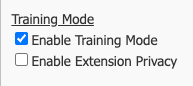
- Selecting 'Enable Extension Privacy‘ will ensure that noone can eavesdrop on the extension. (useful for management etc.)
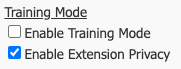
Tip
Select both options to have the best of both worlds
Usage
To begin Training Mode, dial 88 followed by the extension number to listen to.
During a call, a Manger/Supervisor has the ability to speak with a user, the remote party, or both using the below shortcuts.
These controls are based on the direction of the call.
For Outgoing Calls
- Press 1 to speak with the Remote Party.
- Press 2 to speak with the PBX User.
- Press 3 to engage 3 way chat.
- Press 0 Mute yourself.
For Incoming Calls
- Press 1 to speak with the PBX User.
- Press 2 to speak with the Remote Party.
- Press 3 to engage 3 way chat.
Press 0 to Mute yourself.
Use Training Mode to coach employees and improve their call handling skills.
- Record training sessions for later review and analysis.
Best Practices
- Regularly schedule training sessions for new and existing employees.
- Use recorded training sessions to identify areas for improvement.
Related Articles
Hotel/Guest Mode
Overview The Hotel/Guest Mode feature allows you to create a group of users/extensions with a unified base configuration. This setup is particularly useful for environments such as hotel rooms, school classrooms, or other places where phones are not ...myCloudPBX Call Codes
In-Call Shortcuts Group Intercept Used to pickup a ringing call from within a Pickup Group. Dial ** to pickup a call ringing on a different handset. Direct Intercept Used to pickup a ringing call on any extension on the PBX. Dial ** followed by the ...Offices and Users
Overview The Offices and Users section allows you to manage offices and the users within each office. This includes setting global office settings, adding new users, and configuring user-specific settings. Office Configuration Create an Office: ...Day/Night
Overview Day/Night conditions allow you to configure the operating hours of your office. The PBX system can automatically switch between day mode and night mode based on the configured schedule. Configuration Create Day/Night Condition: Navigate to ...Getting Started - Setup Steps
Overview MyCloudPBX is a cloud-based phone system designed for Australian businesses of all sizes, providing a flexible and feature-rich communication solution. This platform integrates advanced telephony capabilities with user-friendly interfaces, ...