Conference
Overview
There are two ways to access the myCloudPBX conference bridge:
- A dedicated inbound number.
- A virtual extension. (internal use speed dial).
Tip
Note: Each inbound call on your conference line will count toward your PBX channel count. If you are unsure how many channels you have available, contact your administrator.
Dedicated Conference Number
From the PBX homepage, select 'Call Routing.

If you are modifying an existing call route, click 'view/edit' next to the number you wish to modify, otherwise click 'Add Call Route'.
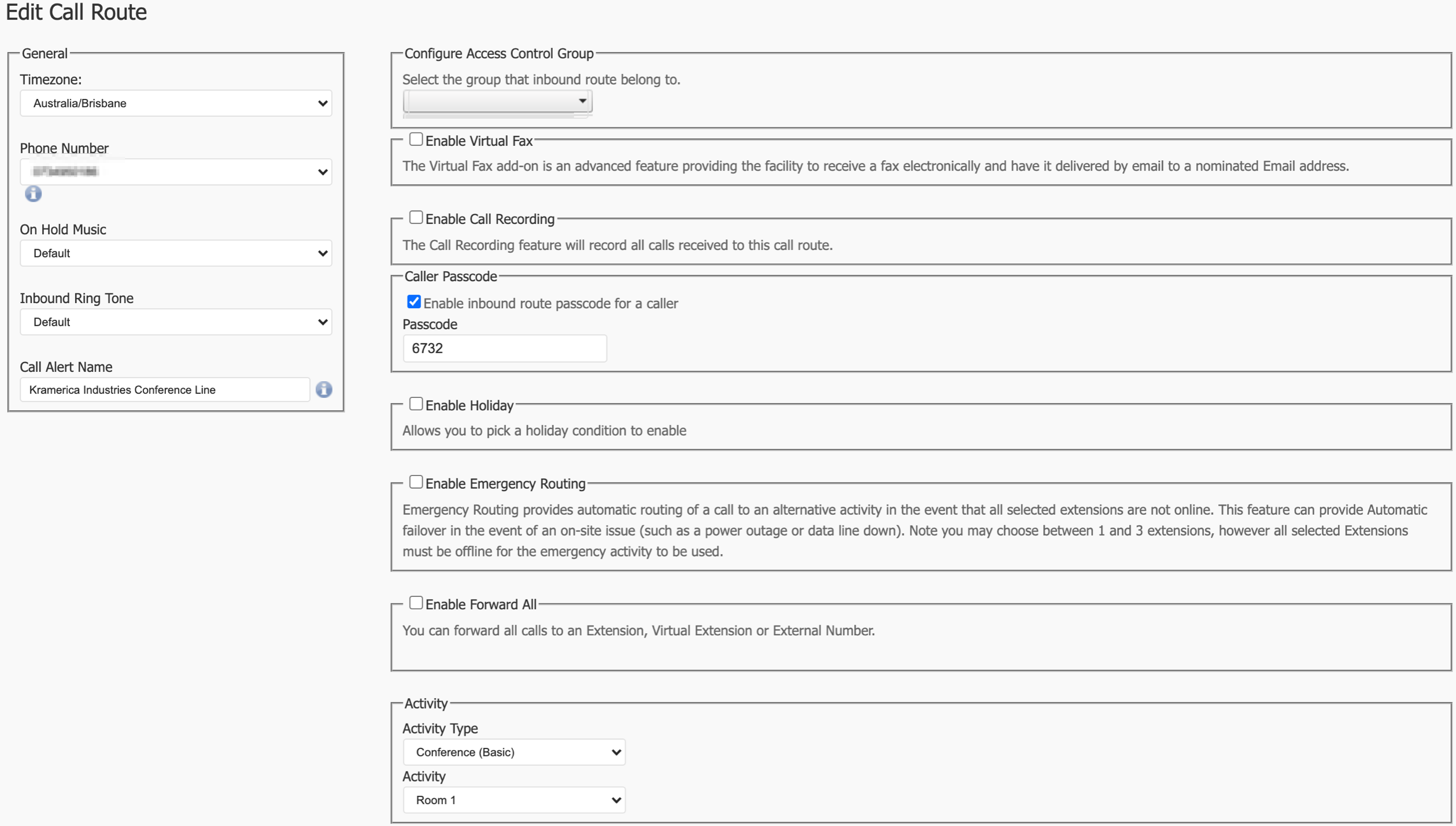
When creating a call route for a Conference line, you will need to fill in the following information:
- Timezone: This will be used to ensure correct timestamps.
- Phone Number: This is the inbound number you will be using.
- Call Alert Name: This is mostly for your reference.
Tip
If you wish to enable a passcode, check 'Caller Passcode' and enter in a Passcode that will need to be entered for anyone dialing your conference number.
The last thing you'll need to configure is the 'Activity':
- Activity Type: Conference (Basic)
- Activity: Choose a conference room number.
Scroll down the page and click 'Save' when you are finished.

Your changes are now ready to 'Apply' to your PBX.
Internal Speed Dial
Creating a virtual extension directly to the conference room allows you to enter a conference without dialing the full 10-digit phone number.
To begin, select 'Virtual Extensions' from the PBX homepage.

Click 'Add Virtual Extension'.
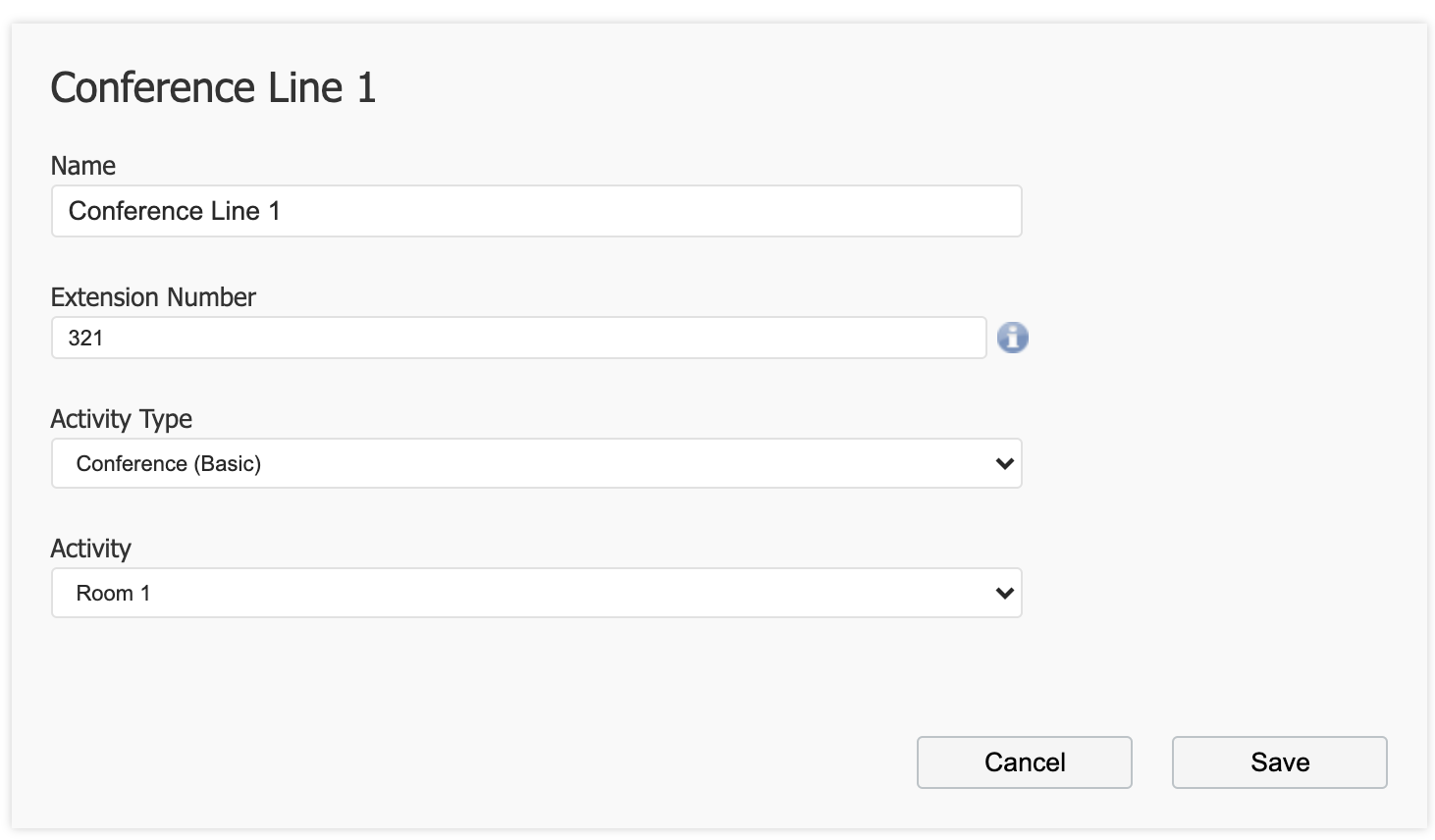
Enter the following information:
- Name: This is for your reference.
- Extension Number: This is the 3 or 4 digit speed dial number.
- Activity Type: Conference Basic
- Activity: Select a conference room number.
Click 'Save' when you are finished.

Your changes are now ready to 'Apply' to your PBX.
Related Articles
Hardware
Known Compatible Hardware The following hardware has been tested and is known to work with the myCloudPBX Auto Provisioning server. Yealink Hardware Yealink T19 Yealink T20P Yealink T22P Yealink T23G Yealink T23P Yealink T27G Yealink T28P Yealink ...Android
These guides will demonstrate how to install and operate the MyCloudPBX softphone using an Android phone. You will need a MyCloudPBX Softphone account to follow this guide. If you do not already have one, you will need to contact your administrator. ...Windows Guides
These guides will demonstrate how to install and operate the MyCloudPBX softphone using a Windows PC. You will need a MyCloudPBX Softphone account to follow this guide. If you do not already have one, you will need to contact your administrator. ...iOS (iPhone)
These guides will demonstrate how to install and operate the MyCloudPBX Softphone on your iOS device. You will need a MyCloudPBX Softphone account to follow this guide. If you do not already have one, you will need to contact your administrator. ...Lost Calls Report
Overview The 'Lost Calls' Report provides reporting on Incoming calls received by the phone system that were not answered by a user, with options to tailor the report with phone number, time period, and voicemail toggling filters. Note: Calls that go ...